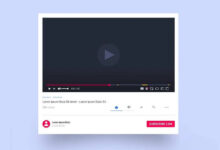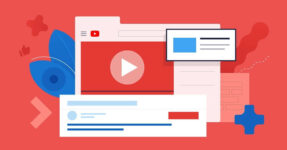VLC is not an equitable television player. It provides an act of multimedia and network-related features among early things.
Will you want to download YouTube videos with VLC? Yes, it is possible to download YouTube videos with VLC. SO, in this article, we’ll guide you on how to download YouTube videos with VLC.
Download YouTube Videos with VLC
You can download the YouTube video with VLC player by using the following steps.
1- Get the Video link of your desired video
You need to copy the URL of the YouTube video from the address bar.
2- Paste copied Link to Network Stream
Now you have to open the VLC player and paste the link of the YouTube video in network system or simply press CTRL + N as a shortcut key on home screen of VLC to open Network Stream and then play the video.
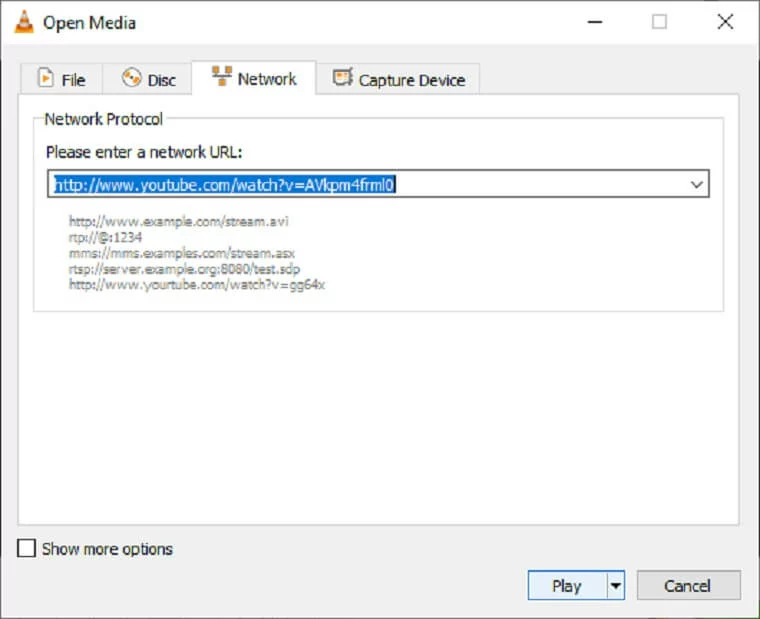
3- Get Location Link from Codec Information
Under the codec information prompt, you will get a location link of currently playing video.

To open the Codec Information prompt, you can use the shortcut CTRL + J, or you’ll find the option for Codec Information under “Tools”. You just have to copy the location link.
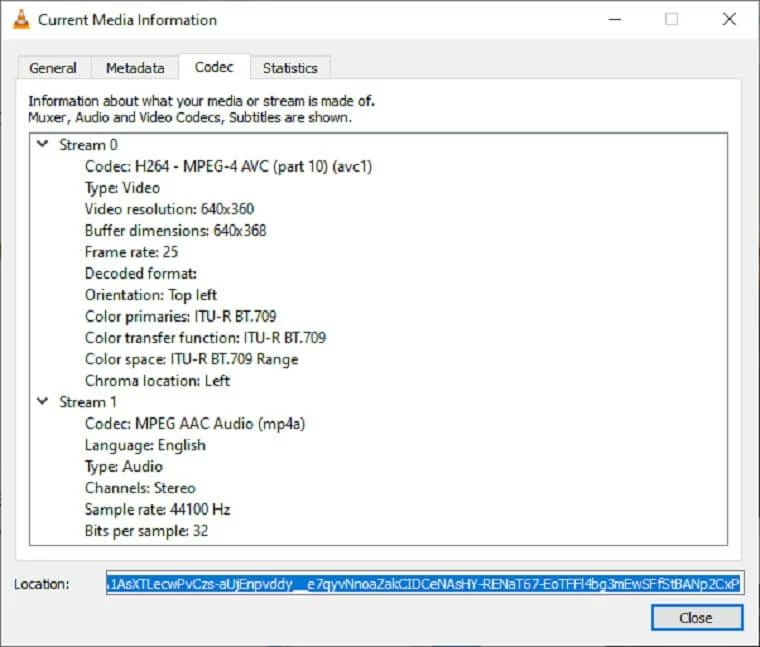
4-Paste Location Link to New Tab
Open any of your favorite browser and paste the copied location link to the new tab, and it will start playing exactly the same video in your browser.
Now, right-click on playing video, and you will get an option for “Save Video As”, or you can download the video by clicking on the three-dots option, and you’ll clearly see the download option.

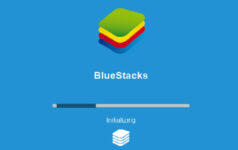
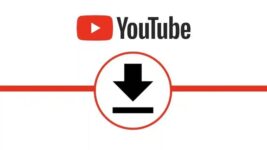
![Top 11 YouTube Playlist Downloader For (2022) [Online & Free]](https://www.viddlay.com/wp-content/uploads/sites/12/Top-11-YouTube-Playlist-Downloader-For-2022-Online-Free-266x150.jpg)