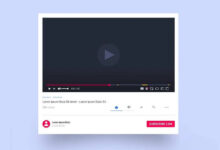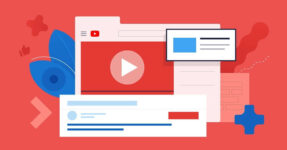If you want to play videos from YouTube using VLV Media player, then there is a built-in support in the application itself that allows you to play videos from YouTube using VLC media player.
In this article, we’ll guide you the easiest way to play the YouTube videos on VLC media player.
How to Play YouTube Videos in VLC Media Player
To play YouTube video in VLC media player, follow the below steps.
1- Copy the Video link of your desired video
You should need to get the URL of the desired video from YouTube that you want to play from the address bar.
2- Paste copied Link to Network Stream
Now you have to open the VLC player and paste the link of the YouTube video in network system or simply press CTRL + N as a shortcut key on home screen of VLC to open Network Stream and then click on the play the video.
Choose the Quality of the Video that is Fetched
VLC Media player has a built-in feature to vary the video quality that you want to play. Just follow the below steps to choose the quality of the video.
- Go to Tools > Preferences.
- Switch to All settings.
- Click on Input/Codecs.
- Choose an option next to Preferred video resolution.
- Press Save.

The available options are Best available, Full HD (1080p), HD (720p), Standard Definition (576 or 480 lines), Low Definition (360 lines) and Very Low Definition (240 lines).

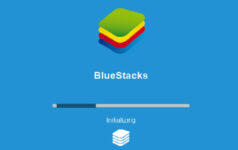
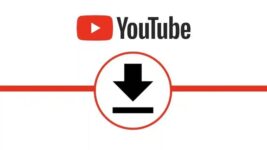
![Top 11 YouTube Playlist Downloader For (2022) [Online & Free]](https://www.viddlay.com/wp-content/uploads/sites/12/Top-11-YouTube-Playlist-Downloader-For-2022-Online-Free-266x150.jpg)